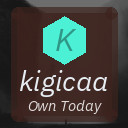Practical Tips for Setting Boundaries with Notifications to Boost Focus
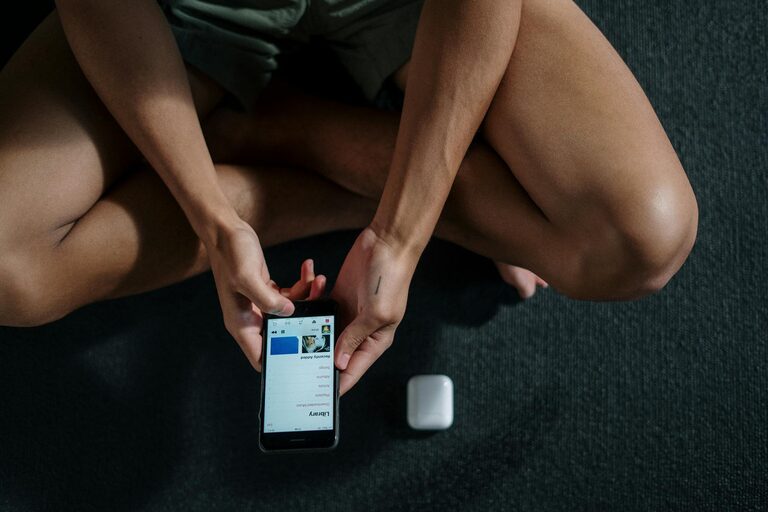
In our connected world, notifications from smartphones, apps, and email can quickly overwhelm our attention. While they serve useful purposes, constant alerts often make it difficult to concentrate and enjoy uninterrupted time. Setting clear boundaries with notifications is an essential step to reclaim focus, reduce stress, and improve work-life balance.
In this post, we’ll explore practical tips to help you manage notifications thoughtfully, so you can stay productive without missing important updates.
Why Setting Notification Boundaries Matters
Notifications are designed to capture your attention. But when they’re frequent or poorly managed, they cause frequent interruptions, fragment your focus, and increase cognitive load. Over time, this digital noise can lead to stress, lower productivity, and even fatigue.
By intentionally controlling how and when notifications reach you, you can:
– Protect deep work sessions
– Reduce screen time and distractions
– Prioritize important messages
– Enjoy more mindful digital habits
Let’s dive into actionable tips for setting effective notification boundaries.
1. Audit Your Current Notifications
Start by understanding what notifications you receive daily. Many apps send alerts by default, but not all are equally important.
Steps to audit:
– Review each app’s notification settings on your phone or computer.
– Disable non-essential alerts such as promotions, social media likes, or game updates.
– Keep notifications only for critical apps (e.g., work tools, family communication).
This cleansing helps reduce noise and makes sure only relevant alerts get your attention.
2. Use Do Not Disturb Modes Strategically
Most devices offer a “Do Not Disturb” (DND) feature that silences notifications temporarily.
How to make the most of DND:
– Schedule regular DND periods during your peak focus hours.
– Customize exceptions to allow calls or messages from important contacts to come through.
– Use DND during meetings, workouts, or downtime to stay fully present.
This simple tool lets you create intentional breaks from notifications without missing essential updates.
3. Batch Check Notifications
Instead of responding to alerts as they arrive, designate specific times to check your messages and updates.
Try these batching tips:
– Set times in the morning, midday, and evening to review notifications.
– Avoid checking during focused work blocks.
– Turn off badge icons or notification previews to reduce temptation.
Batching helps reduce the constant urge to react and allows you to handle communications more efficiently.
4. Customize Notification Settings by App
Most apps provide options to tailor the types of alerts you receive.
Consider customizing:
– Alert sounds and vibrations – choose less intrusive tones or opt for silent.
– Visual alerts – disable pop-ups or banners if they disrupt your flow.
– Notification grouping – some apps can group alerts, reducing clutter.
Spend some time tinkering with settings to find a balance that fits your needs.
5. Prioritize Notifications Using Focus Modes (iOS) or Priority Settings (Android)
Mobile operating systems have advanced features to prioritize notifications based on your preferences.
Using focus/priorities:
– Set up Focus Modes on iOS to allow only essential notifications during different activities (work, personal time, sleep).
– Use Priority Mode on Android to whitelist important contacts and apps.
– Create multiple profiles so you can quickly switch depending on your activity.
This approach refines your notification flow so you stay connected only when it truly matters.
6. Set Boundaries for Group Chats and Social Media
Group chats and social media platforms can generate constant notifications.
Tips for managing these:
– Mute group chat notifications except for mentions or direct messages.
– Limit social media notifications to alerts about direct interactions.
– Consider turning off notifications for new posts or likes.
These small adjustments help reduce distraction without cutting you off socially.
7. Communicate Your Boundaries Clearly
If you work with a team or have family members who frequently contact you, letting them know your notification preferences is helpful.
Ways to communicate:
– Share your “quiet hours” or focus times.
– Encourage important messages to come via designated channels.
– Set expectations around response times.
Clear communication helps others respect your notification boundaries and reduces pressure to respond immediately.
8. Use Technology Tools to Manage Notifications
Several apps and built-in features can assist in notification management.
Examples include:
– Notification summary and batching tools.
– Focus timers and productivity apps like Forest or Pomodoro timers.
– Email filters to prioritize important senders.
Leveraging these tools supports sustained attention and lowers digital clutter.
9. Regularly Review and Adjust Your Settings
As your routines and priorities change, your notification preferences might need updating.
Make it a habit to:
– Revisit notification settings monthly.
– Notice which notifications still disrupt you.
– Refine or disable those that no longer serve you.
Continuous tweaks keep your system aligned with your goals.
Final Thoughts
The key to mastering notification boundaries is intentionality. By taking control over what alerts reach you and when, you can preserve your attention, enhance productivity, and enjoy more peaceful moments offline.
Start small—maybe disable just a few app notifications or set a daily Do Not Disturb window—and build from there. With consistent effort, managing notifications becomes a natural part of healthy digital habits.
—
We hope these tips inspire you to create thoughtful boundaries with your notifications. Feel free to share your experiences or questions in the comments below!